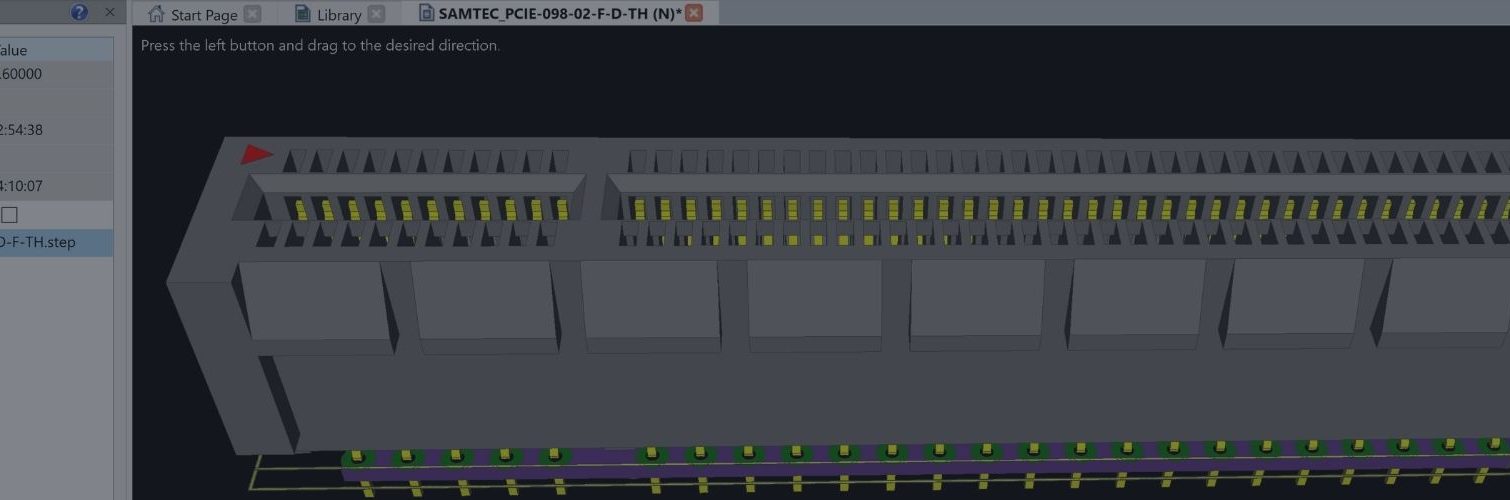Step 1: Check integrity of CADSTAR designs and libraries
Inconsistent data will not import correctly into eCADSTAR.
Clean up CADSTAR libraries
If you have used CADSTAR for a long time, your CADSTAR libraries may contain obsolete components. You probably will not want such components in your new eCADSTAR libraries, so clean up the CADSTAR libraries that you will import by removing these components.
Check that CADSTAR designs and libraries are in step
Your CADSTAR designs must be in step with their cleaned-up libraries. In CADSTAR, reload those libraries into the designs. Make sure libraries, technologies, schematics and PCB designs are consistent by forward- and back-annotating.
Step 2: Import CADSTAR library data
Although you can import CADSTAR libraries separately and keep them that way, this is not usually a good idea unless you just want to try it to practise the process.
The best way is to start maintaining a master eCADSTAR Library.
The recommended process is to import from CADSTAR into a “buffer” area and then copy imported content into your master eCADSTAR library.
eCADSTAR Library Editor makes it easy to copy content from one eCADSTAR Library to another, so you can copy just what you need from each imported library to your master (Figure 1).
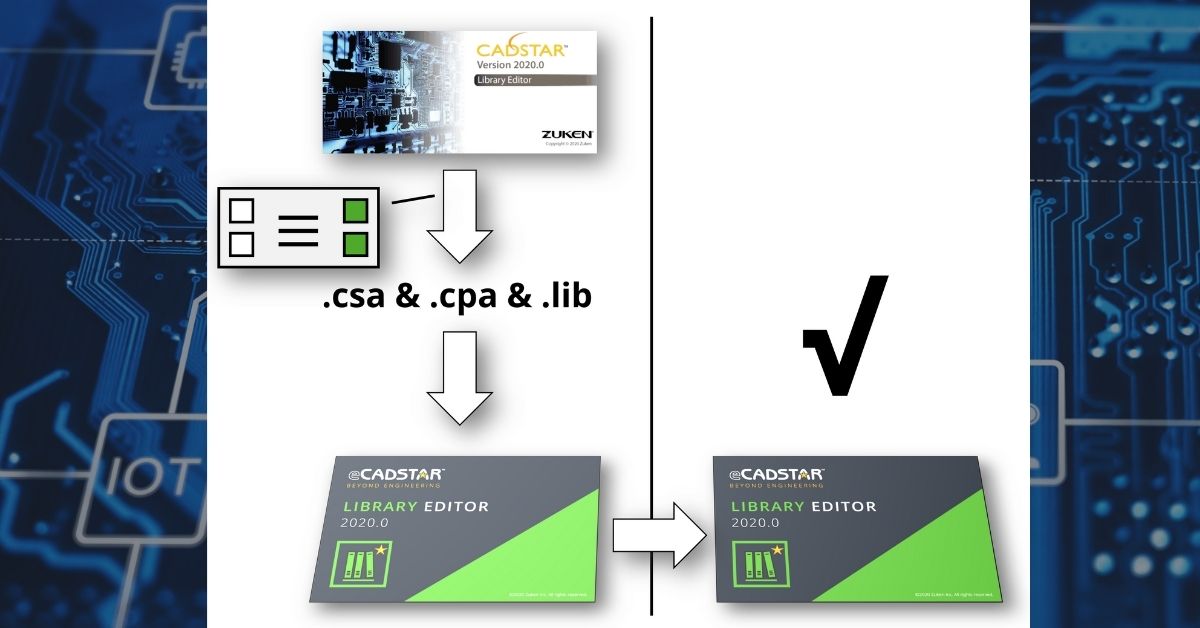
Figure 1: Importing from eCADSTAR and copying content to master eCADSTAR library
This video explains how to import CADSTAR library data into eCADSTAR.
Language: English Duration: 3 minutes
Step 3: Import CADSTAR design data
When you have imported your designs, your goal should be for them to reference only items in your master eCADSTAR library. If the legacy designs you import all reference the same CADSTAR library, this is easy once that library has been converted. Otherwise, first update your master eCADSTAR library so it contains the items referenced by your designs.
This video explains how to import CADSTAR design data into eCADSTAR.
Language: English Duration: 4 minutes
Step 4: Assign 3D models (if you use them)
eCADSTAR can import STEP format 3D models. You can add real-shape 3D models to the footprints in your library in eCADSTAR Library Editor. Associate models with footprints and then align footprints and models.
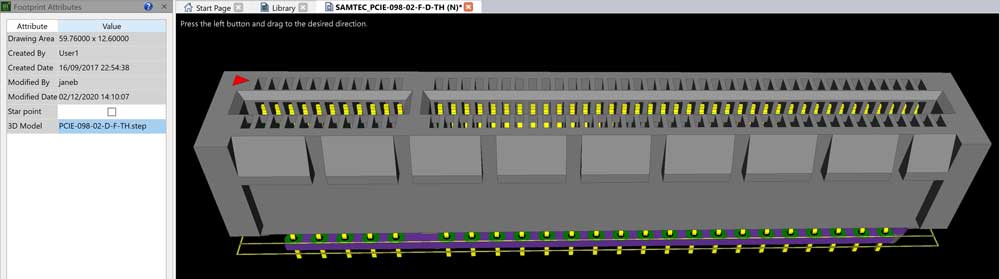
Figure 2: Edit the footprint in eCADSTAR Library Editor, then assign the step model and align it
What about variant designs?
You can import CADSTAR variant designs into eCADSTAR. The structure of variants is different in eCADSTAR. Variant information is automatically converted into that form.
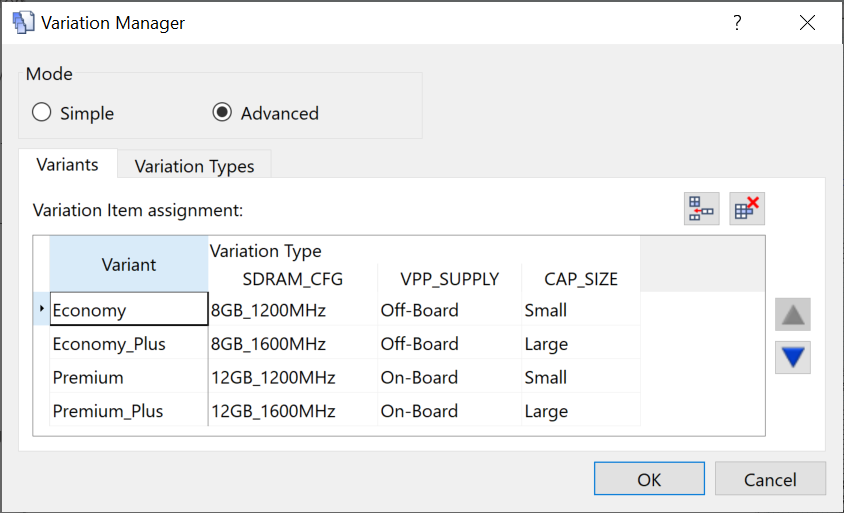
Figure 3: Variation management in eCADSTAR
Can you use CADSTAR and eCADSTAR side-by-side?
Yes, you can have both CADSTAR and eCADSTAR installed and work with each of them independently.